What Is the OpenAI API?
OpenAI’s API gives developers programmatic access to the GPT family of models that power ChatGPT.
You pay per token (roughly one word-piece) for both the content you send and the response you receive, with transparent usage-based pricing and no monthly minimum.
Requests are transmitted over TLS-encrypted HTTPS and — unless you explicitly opt in — your data is not used to train future models.
The API is available in an ever-growing list of countries and can be called from desktops, servers or mobile devices.
Step-by-Step Guide
Follow the steps below to obtain an API key and set a spending limit before pasting the key into Panofind.
1. Create an OpenAI Account
- Visit the sign-up page and register with an e-mail address, Google, Microsoft or Apple account.
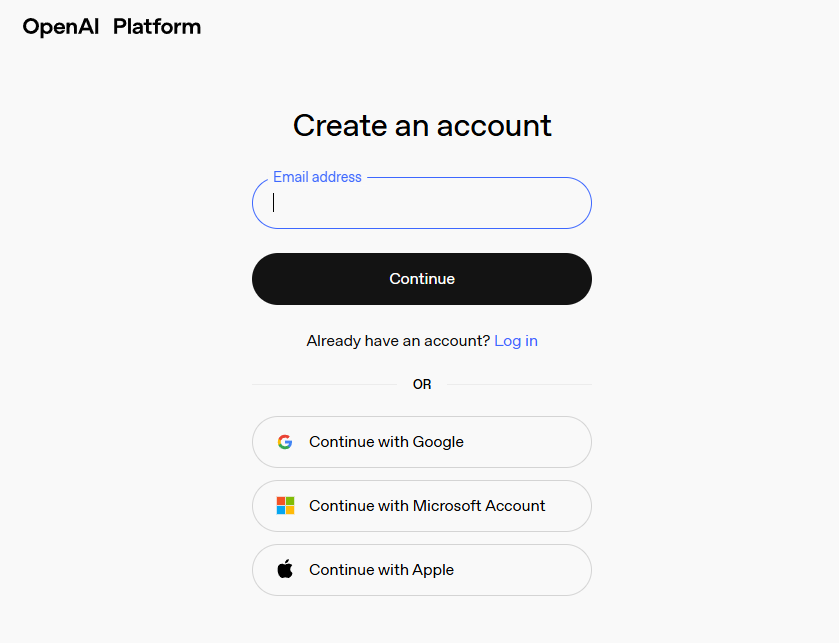
- Verify your e-mail address and, if prompted, your phone number.
- Create an organization: choose any name, select any description from the list and click Create organization.
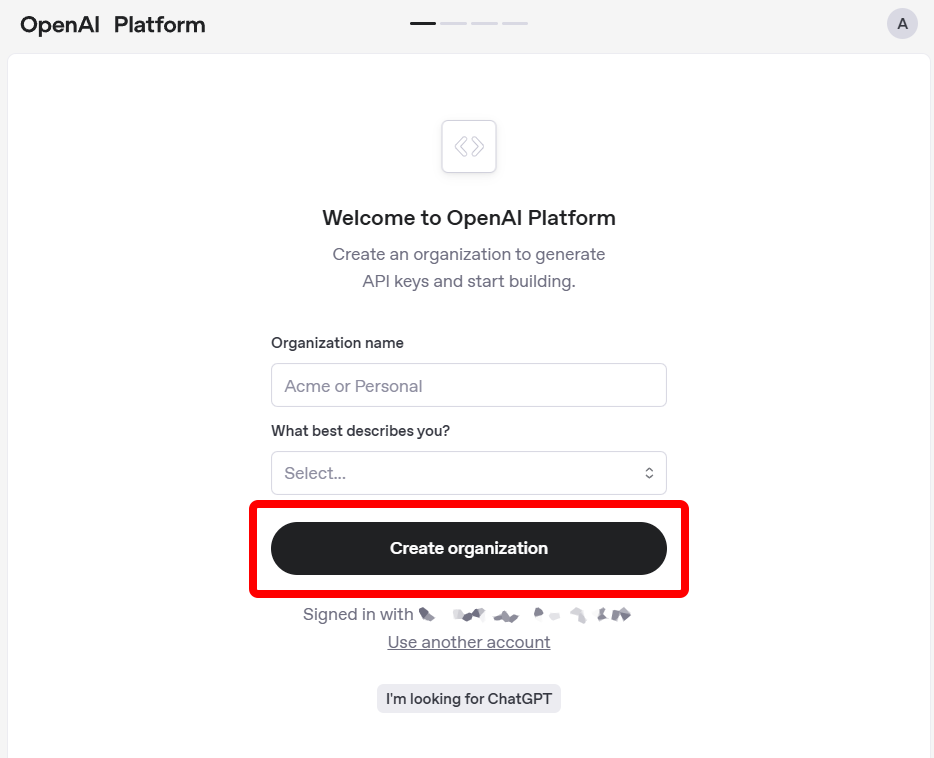
- On the next screen click I’ll invite my team later. You can add team members at any time.
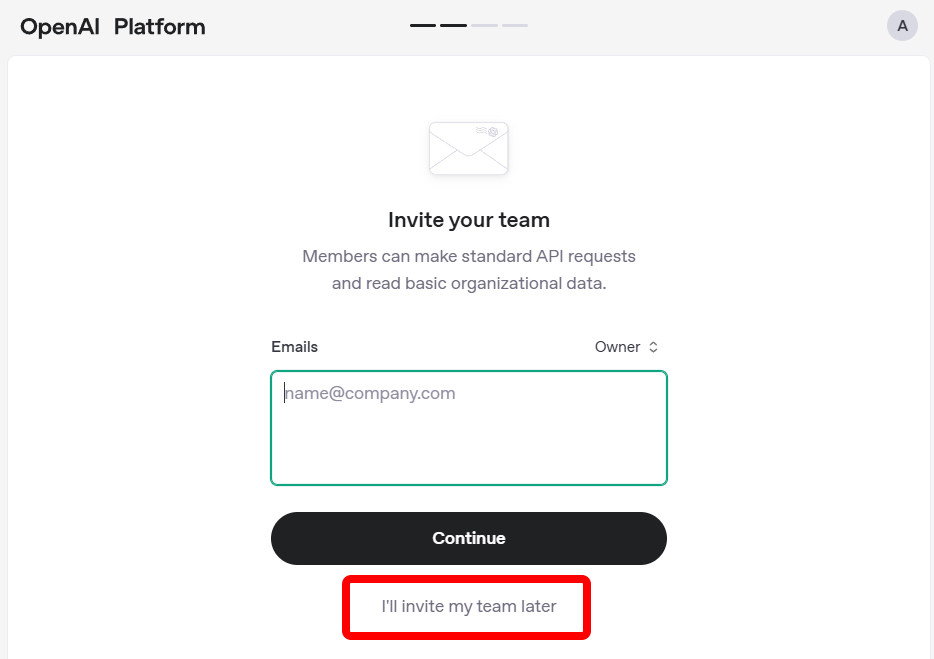
- You can now create an API key. Enter a memorable API key name such as “Panofind-Desktop” (the name is only for your reference), choose any Project name and click Generate API Key.
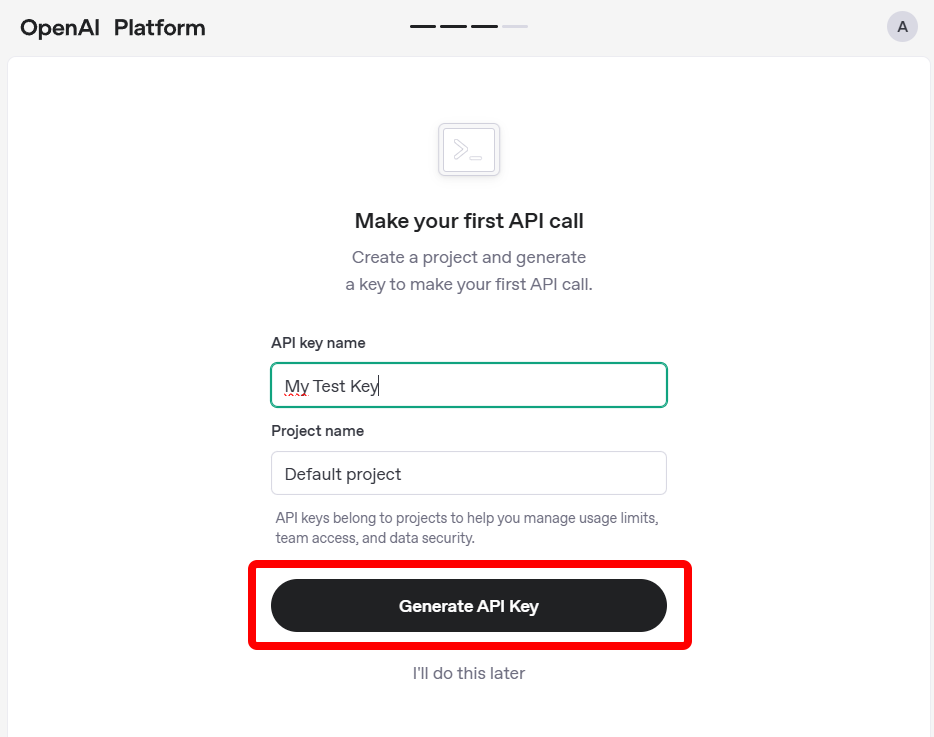
- The next page shows the key. Copy it immediately — once you close the dialog it will no longer be visible. Store it in a password manager or another secure place. You can revoke or regenerate keys at any time. Then click Continue.
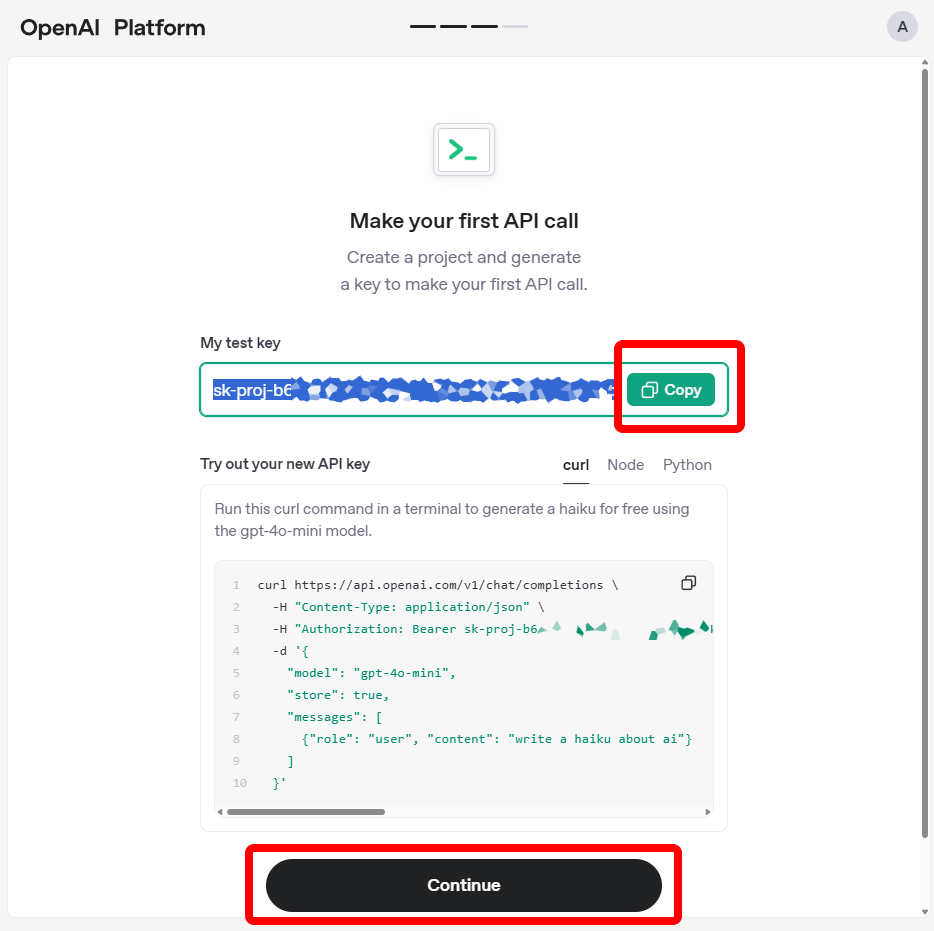
- OpenAI requires a valid payment method before you can call the API. You can add credit now or later; to add it now, choose an amount and click Purchase credits.
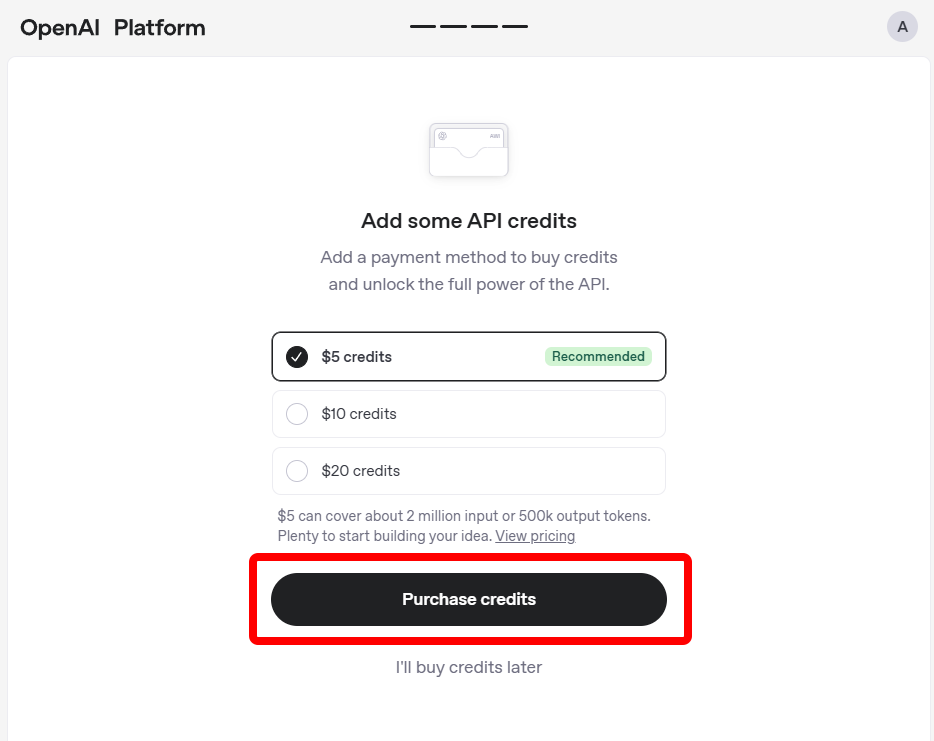
- A dialog appears where you can enter your payment details. Provide the required information and click Add payment method.
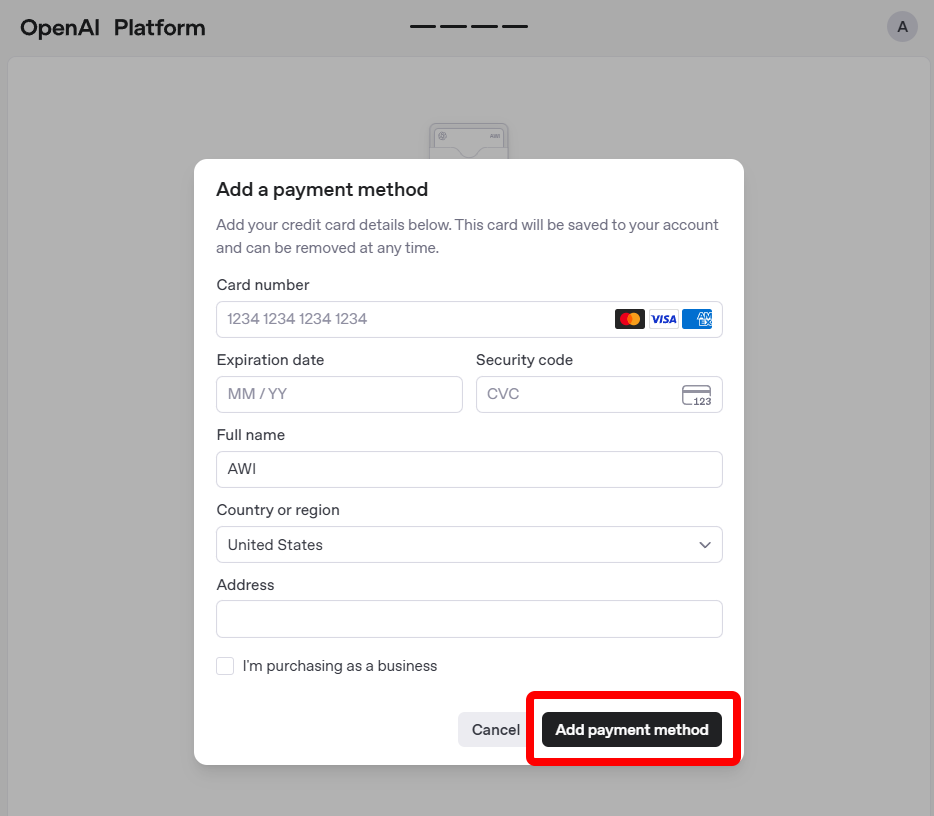
Your OpenAI account is now ready!
Optionally, you can set a monthly spending limit or enable Auto recharge.
- In your dashboard click Billing → Usage limits. Set a hard limit that caps your total monthly spend (e.g. USD 20). Optionally set a soft limit that triggers an e-mail alert earlier (e.g. USD 10).
- Enable Automatic recharge if you want credit to refill automatically when the balance runs low. This feature is off by default — leaving it off ensures there is no automatic top-up beyond your initial limit. You can enable or change it at any time.
2. Add the Key to Panofind
- Open Settings → Summary & Chat in Panofind.
- If not already enabled, tick Activate AI functionality to summarise texts or ask questions about them.
- Select OpenAI from the provider list.
- Paste the secret key into the API key field and click Save.
- The Summarise and Chat buttons will now appear in supported documents.
You’re all set — happy summarising and chatting in Panofind!