What Is the Google Gemini API?
Google Gemini is Google’s family of large-language models, available through both a web application and an API.
Two pricing tiers exist:
- Unpaid (free) tier – ideal for testing or hobby use, but every request may be logged and is used to improve Google products. Never send confidential or personal data through this tier.
- Paid tier (Vertex AI) – charged for the content you send and the response you receive, similar to other LLMs. Data is not used for model training, and logs are retained only for abuse monitoring. You control budgets in the Google Cloud console.
Requests are transmitted over HTTPS with Google’s usual security standards, and the service is available in most regions worldwide. Panofind works with both tiers; simply supply a valid API key.
Step-by-Step Guide
The steps below assume you already have a regular Google account and are signed in.
1. Create a New Gemini API Key
- Go to Google AI Studio. If a welcome dialog appears, click Get API key; otherwise click Get API key at the top of the page.
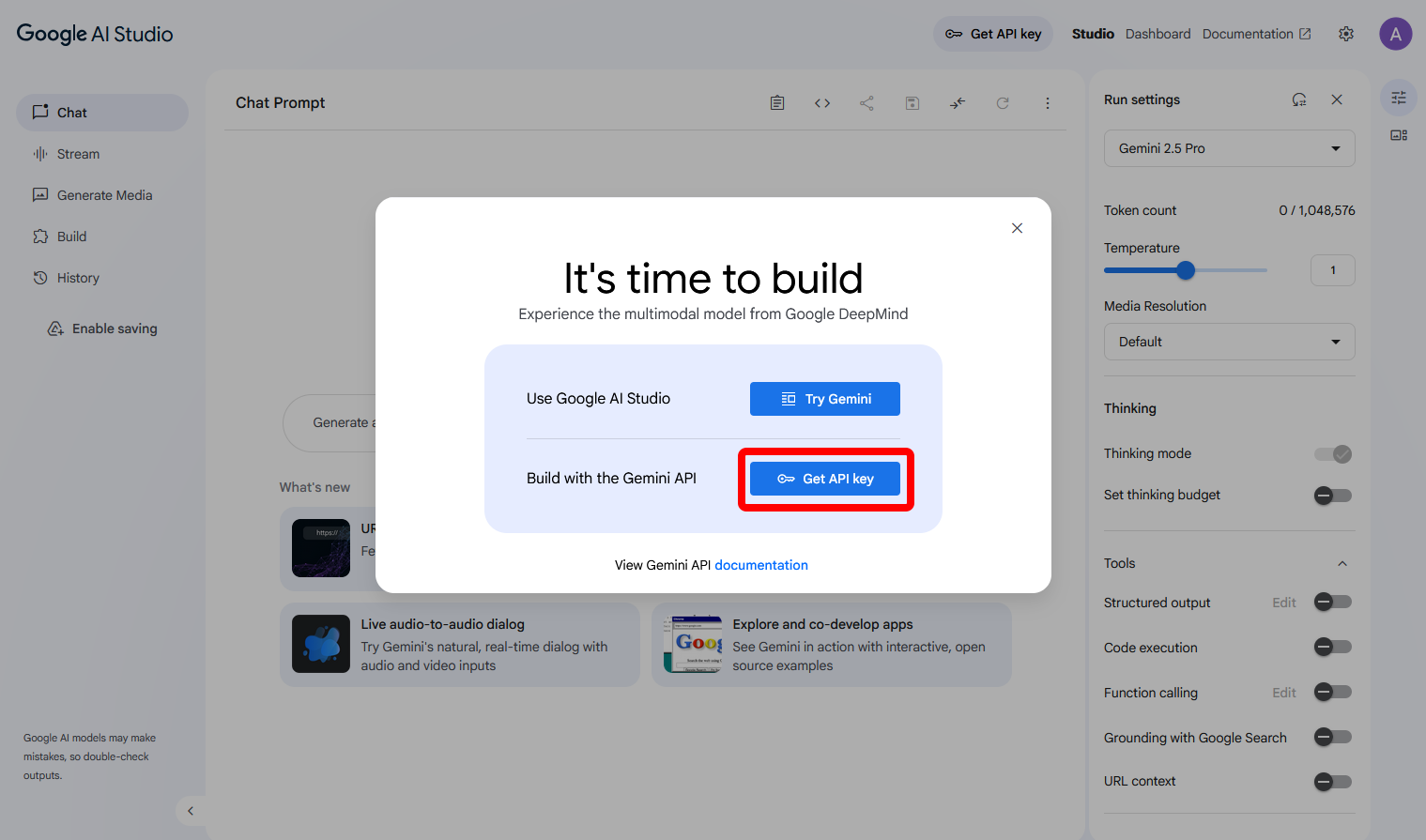
- If you are visiting the API keys tab for the first time, accept the Google Terms of Service.
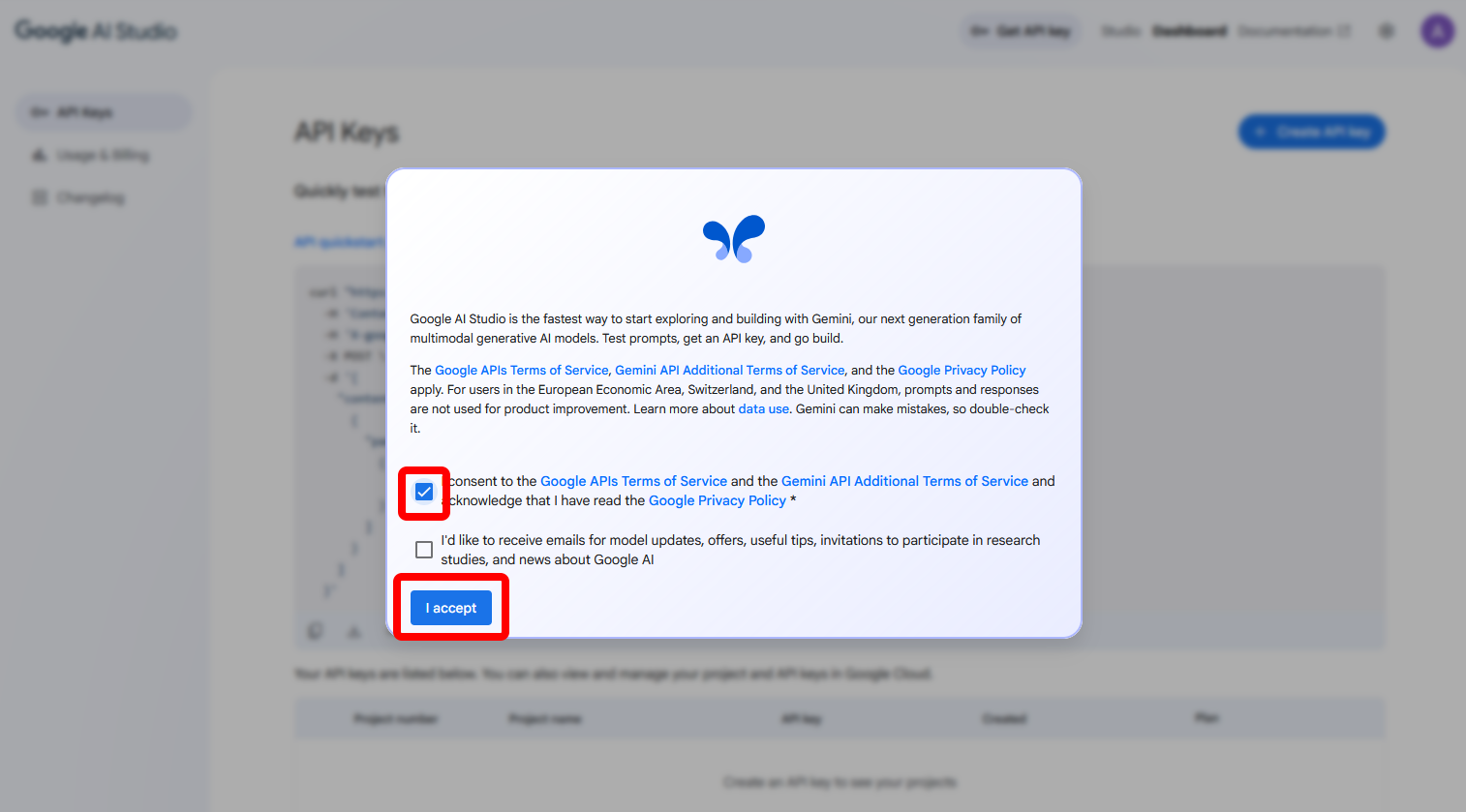
- On the same page click Create API key. If you do not yet have a project, AI Studio will create one automatically.
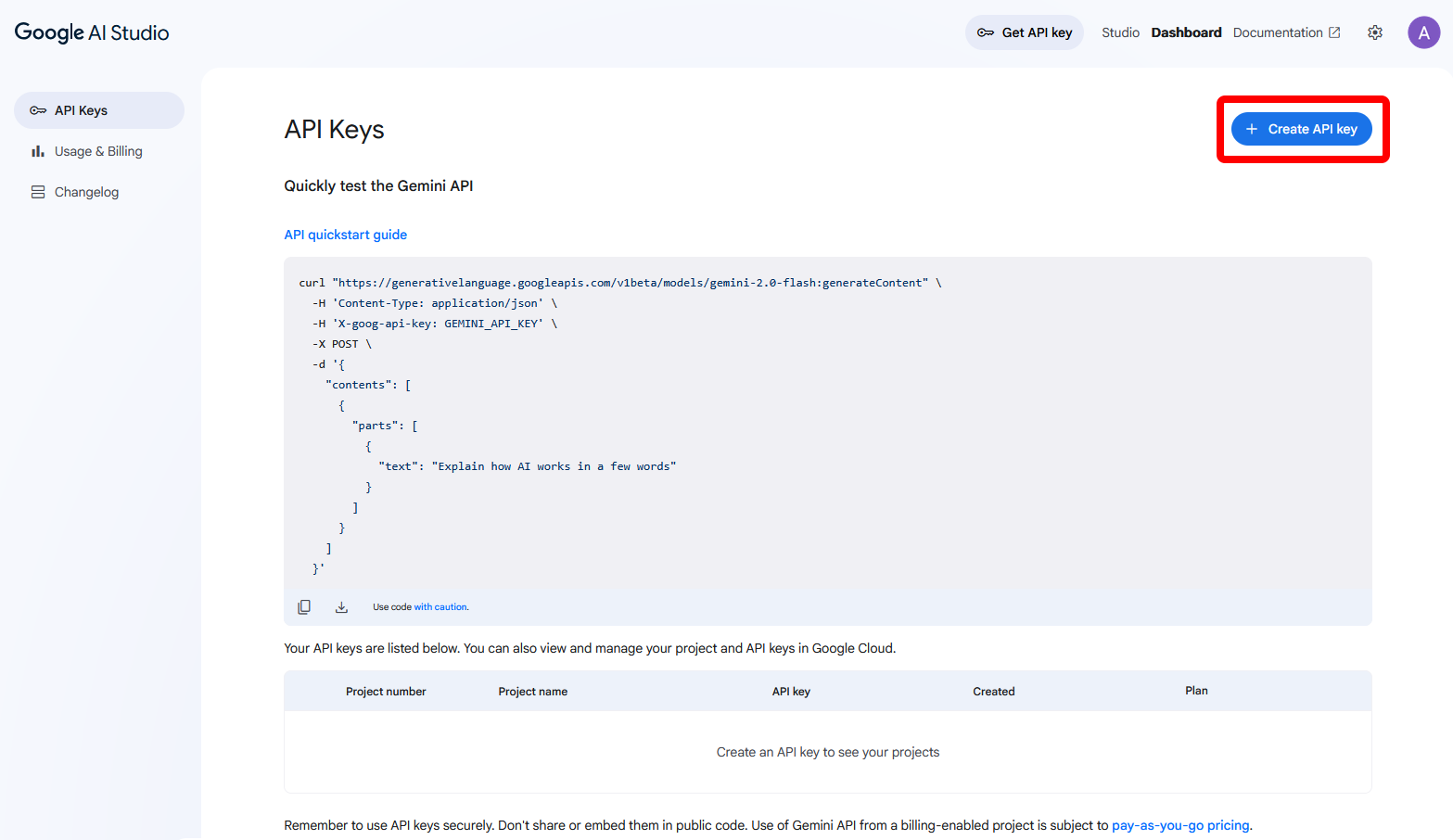
- Copy the generated key—you will not see it again after closing the dialog—then store it securely in a password manager or another safe location.

2. (Optional) Switch to the Paid Tier & Add Credit
If you expect heavier use or need stronger privacy guarantees, upgrade the project to a paid Vertex AI account.
- On the API Keys page locate your key. In the Plan column click Set up billing, then select your country.
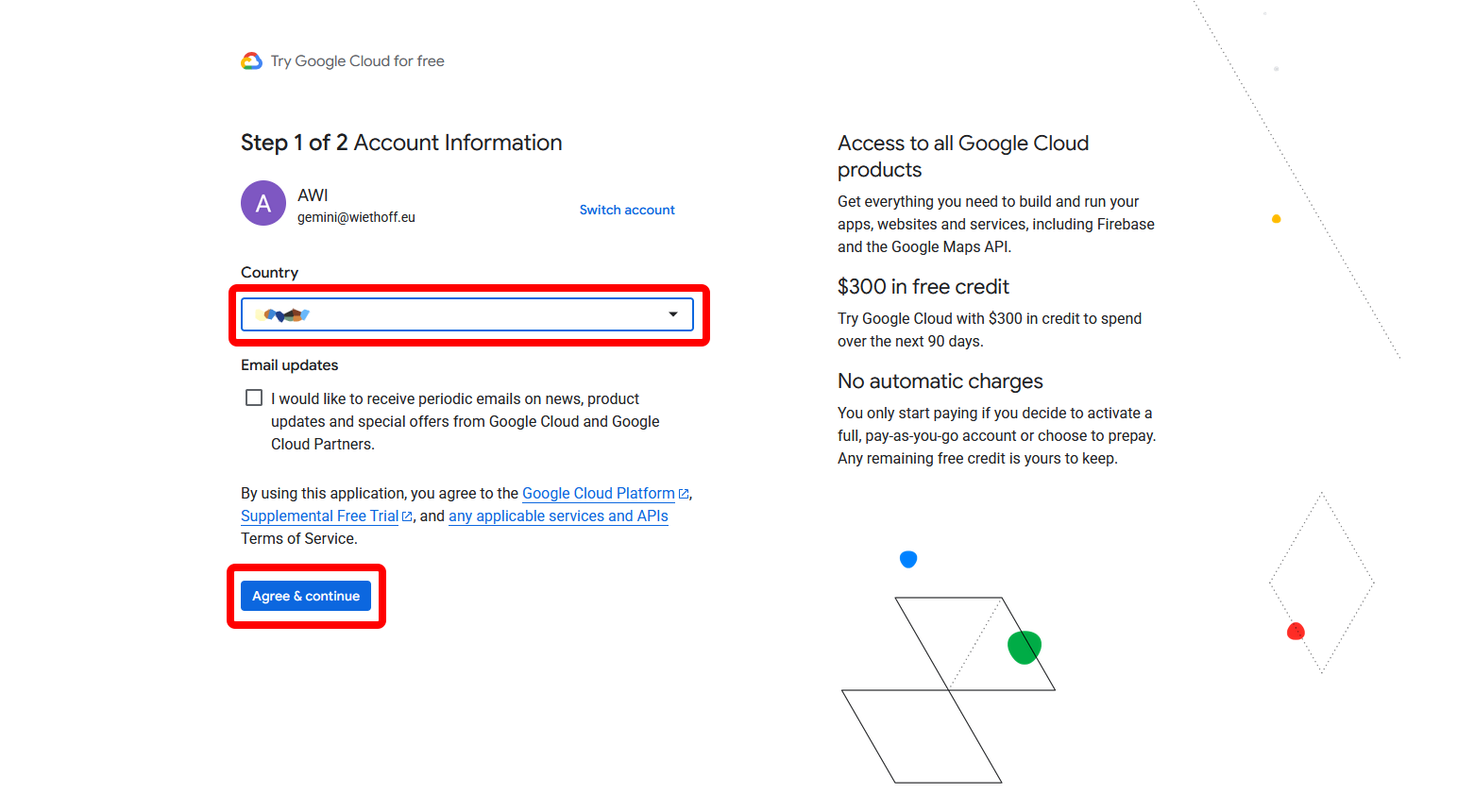
- Click the + button to create a payment profile.
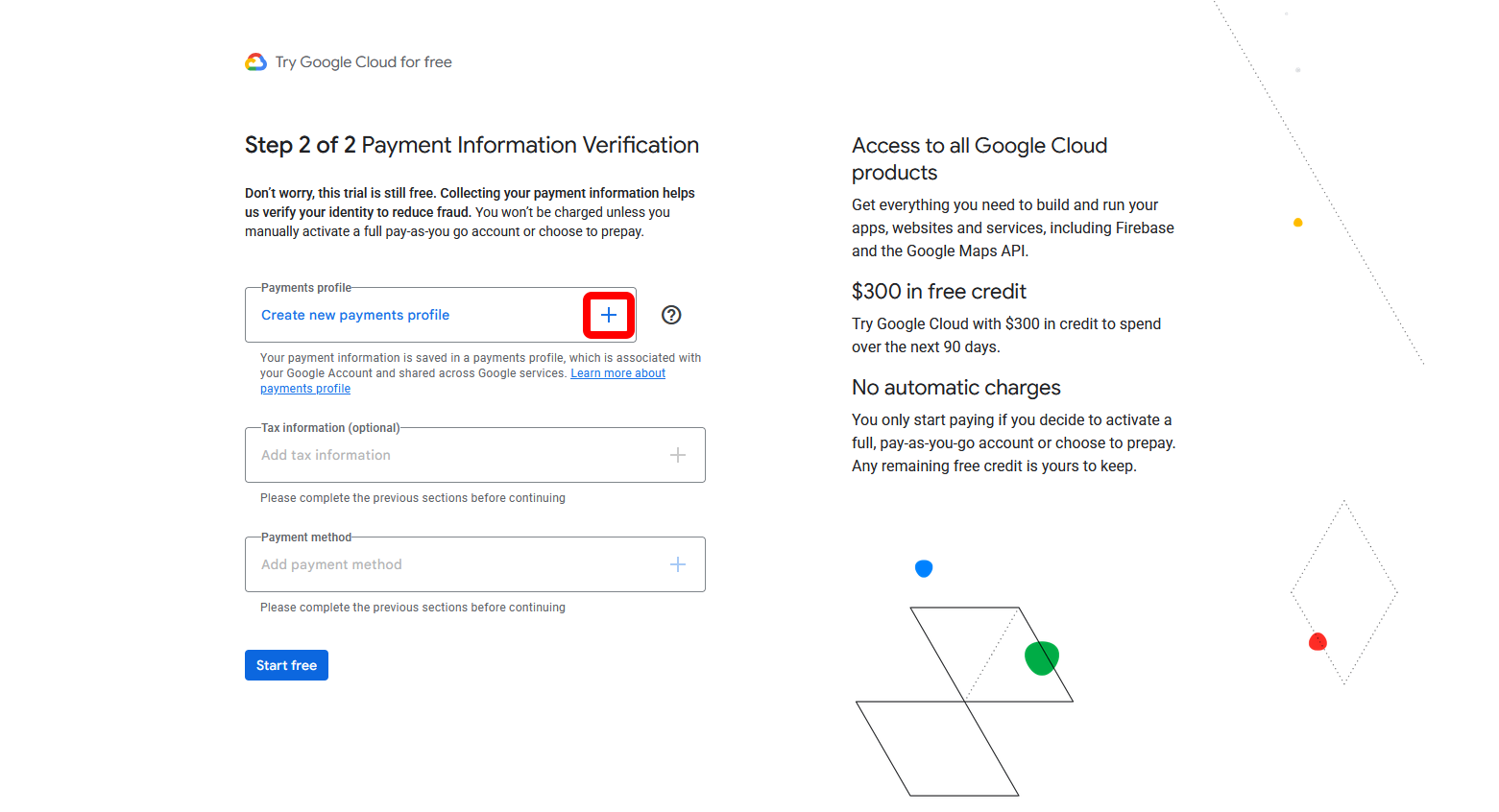
- Fill in your personal details.
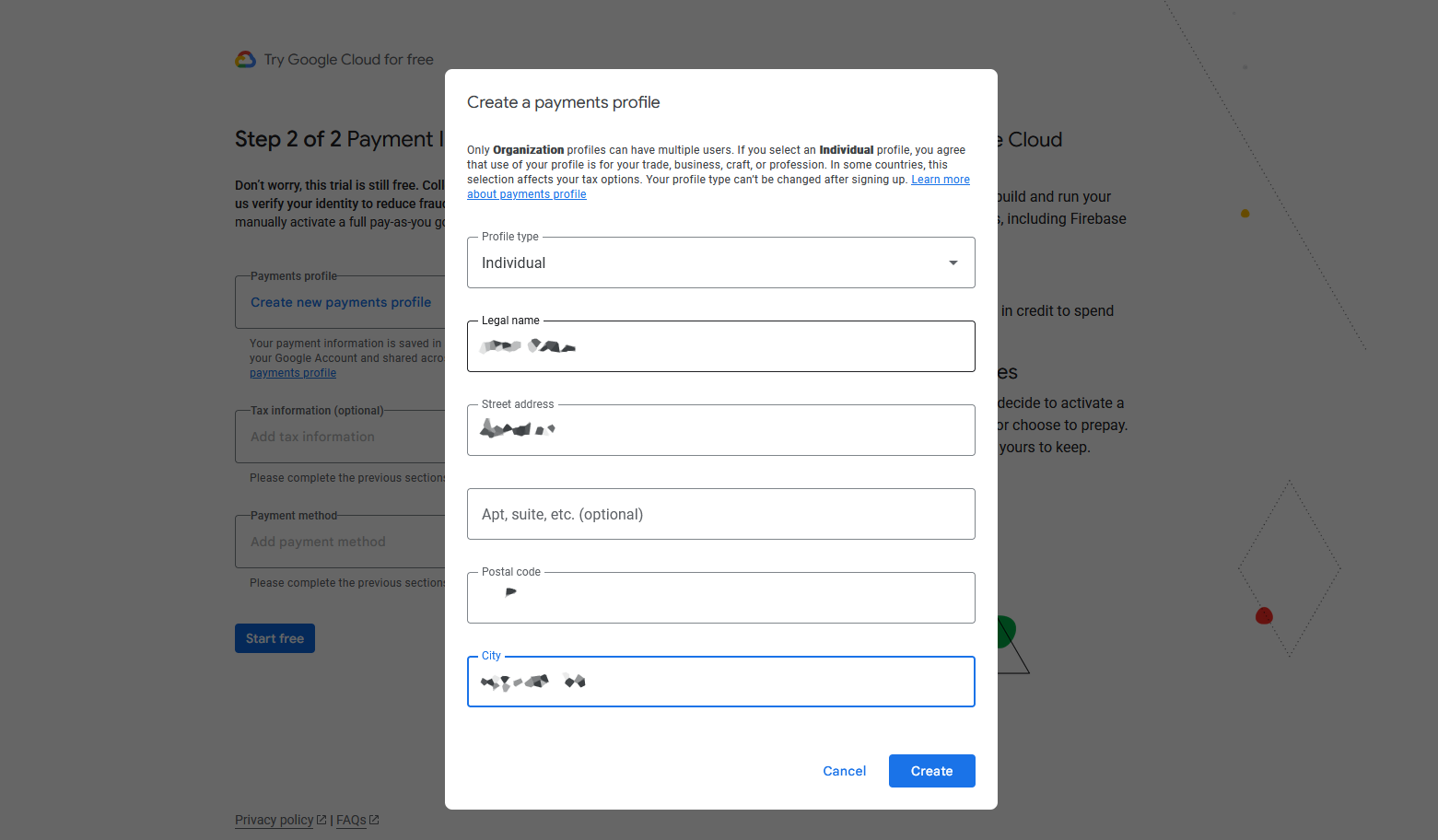
- Add your payment method using the + button.
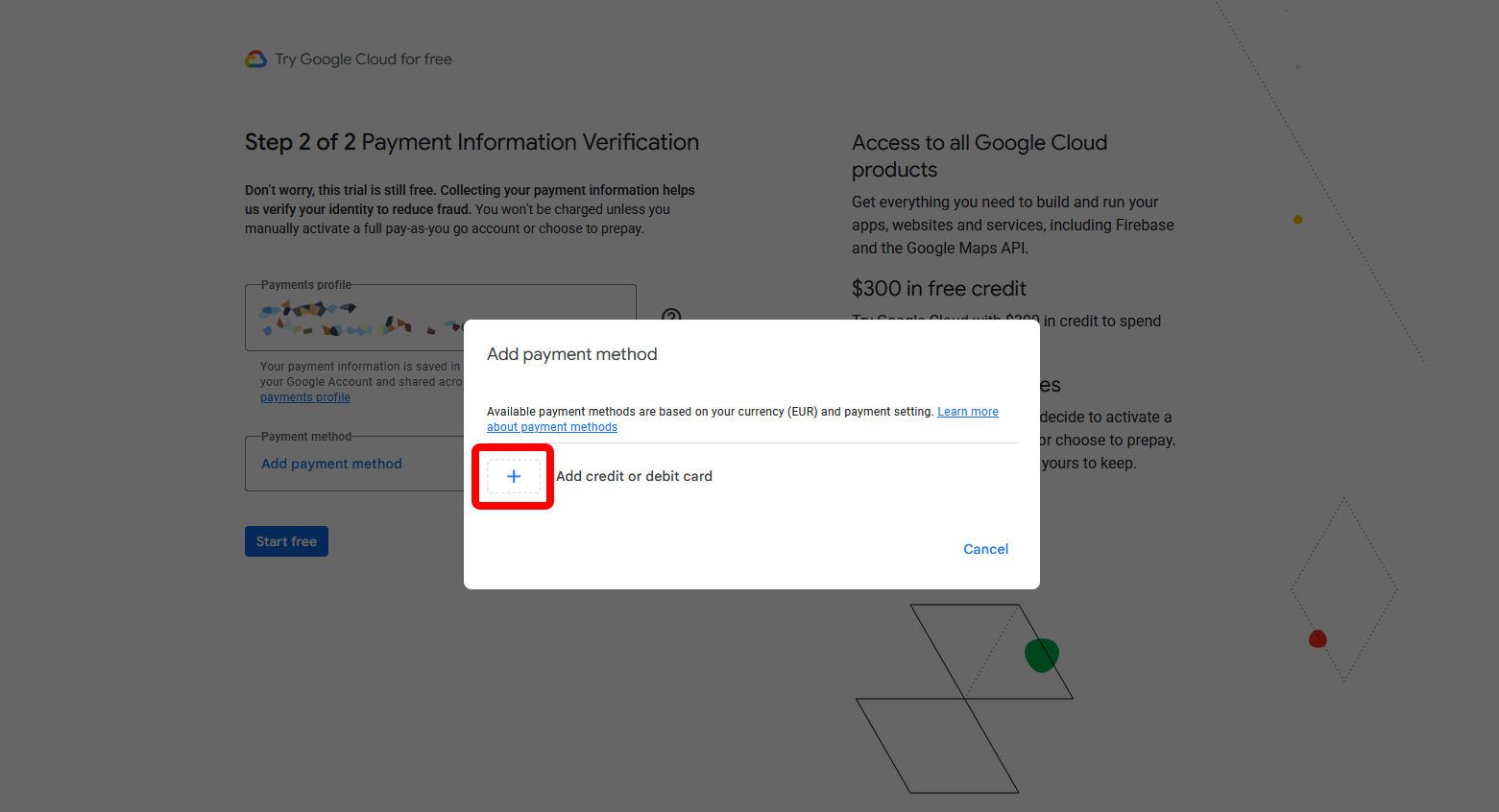
- When everything is complete, start your membership (there is no monthly fee—only usage charges).
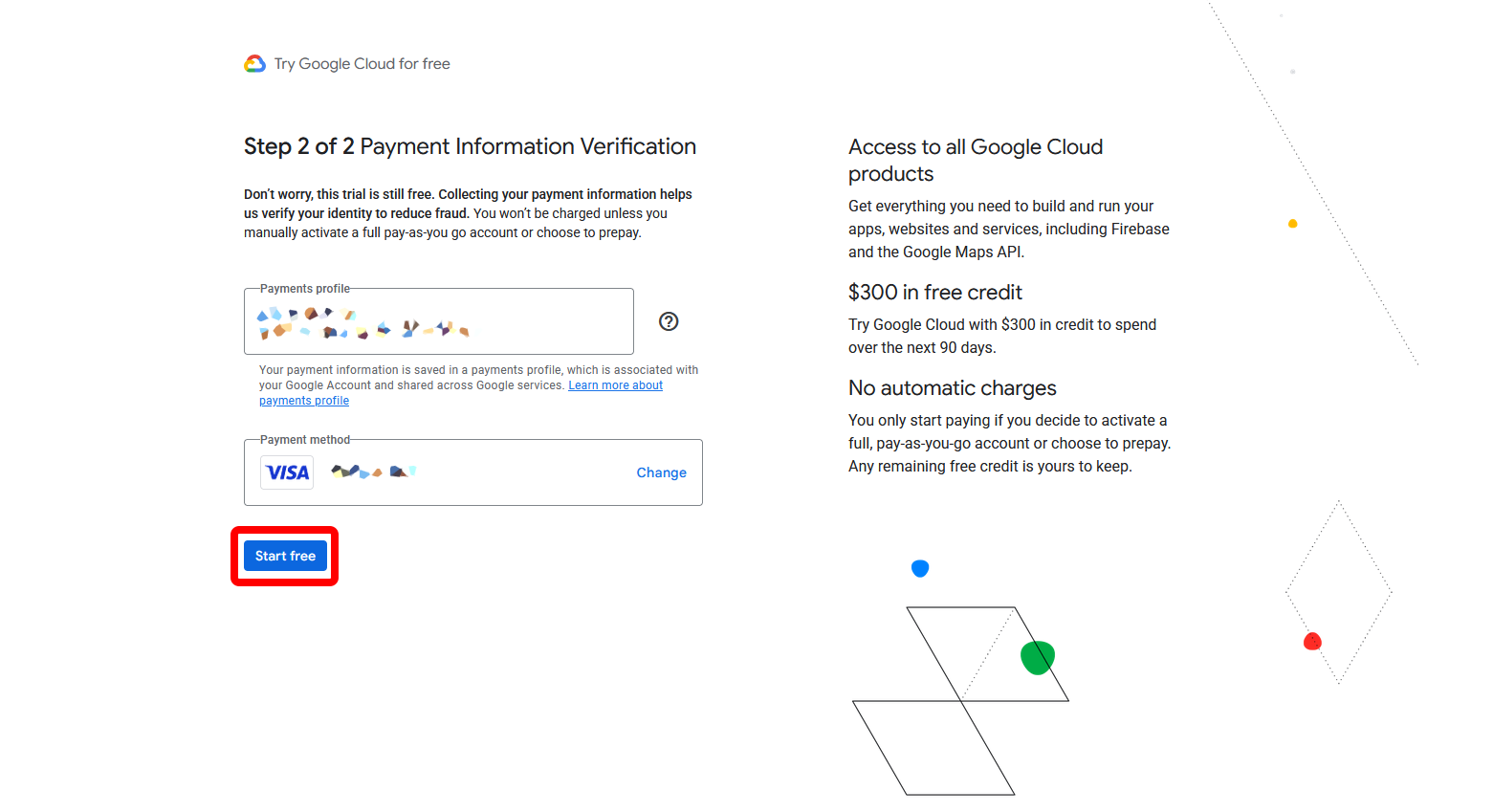
- As a final step, you may need to verify your card with your bank in a separate browser window.

- To set up a monthly budget, open the Google Cloud console and choose Billing from the left-hand menu.
- If a welcome dialog appears, simply close it.
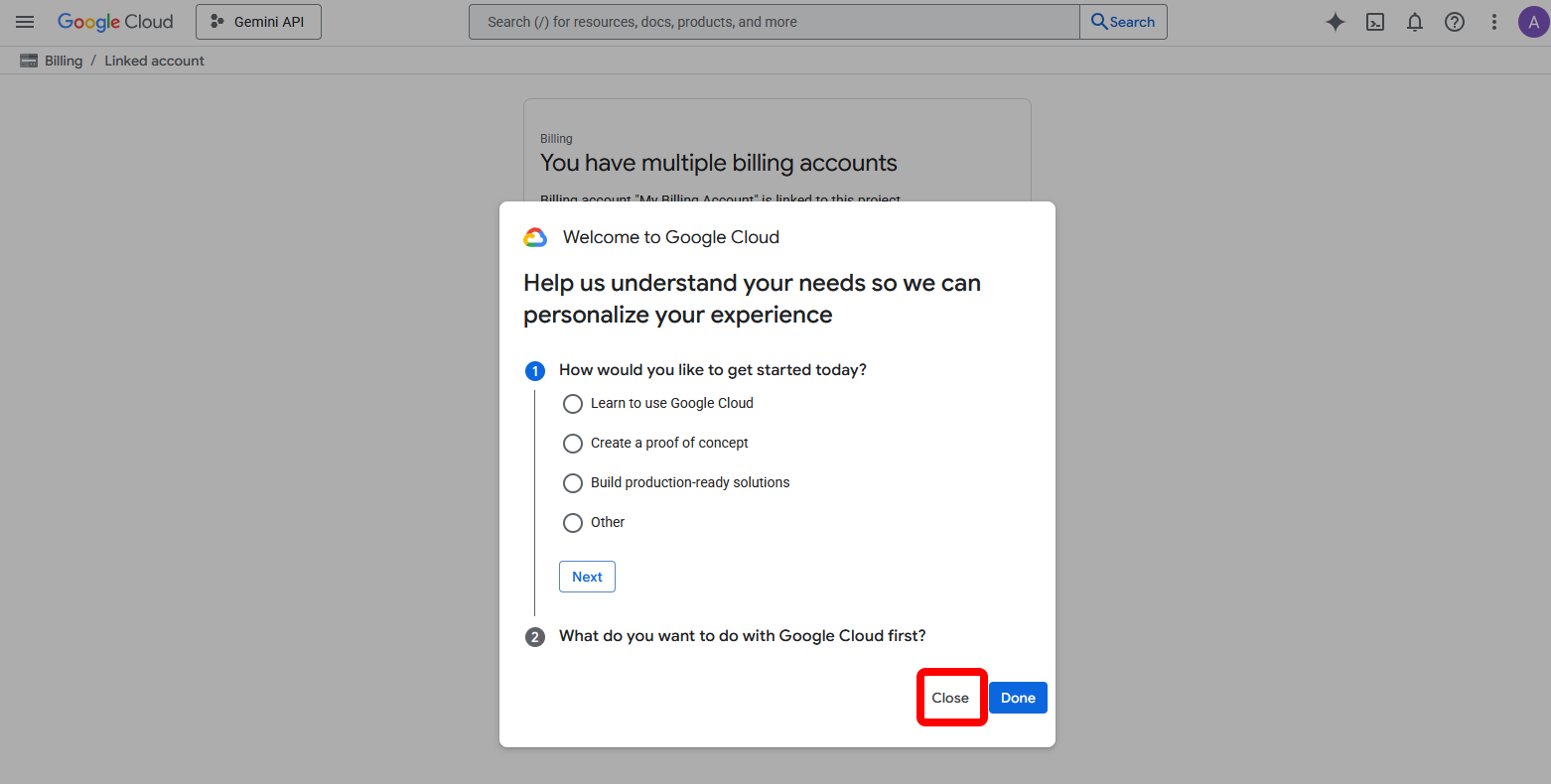
- Click Create budget and set the maximum amount you want to spend per month (e.g. USD 20). Enable e-mail alerts at, for example, 50 %, 90 % and 100 %.
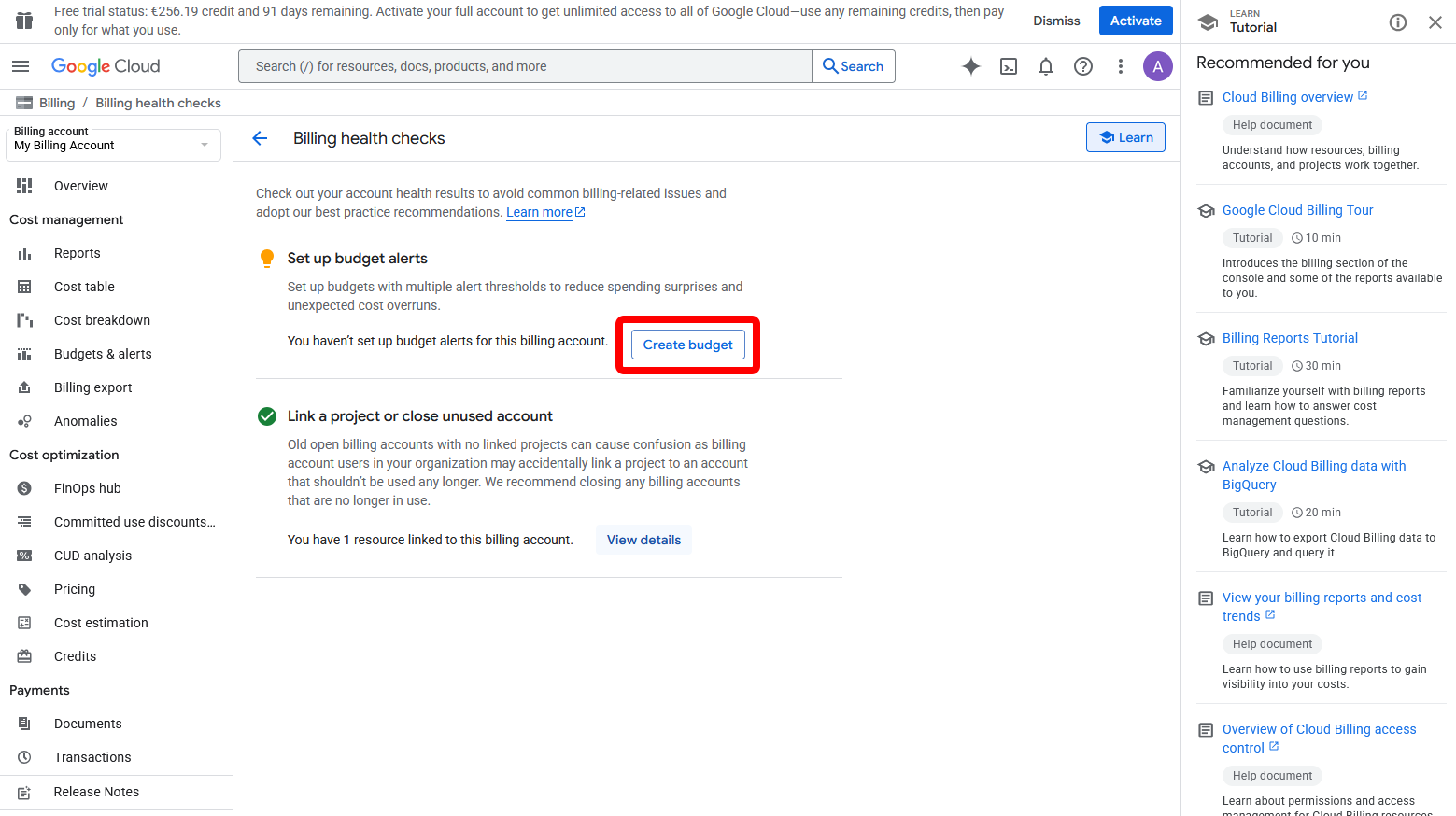
3. Add the Key to Panofind
- Open Settings → Summary & Chat in Panofind.
- Tick Activate AI functionality to summarise texts or ask questions about them if it is not already enabled.
- Select Google Gemini from the provider list.
- Paste the API key into the API Key field and click Save.
- The Summarise and Chat buttons will now appear in supported documents.
You’re all set — enjoy summarising and chatting with Panofind and Google Gemini!